1.) Download the required files you will need:
Samsung Kies - Make sure all the drivers for your phone on your PC are up to date. Back up all your contacts, photos and so on if you've already been using it, then disconnect your phone.
Odin 3
CF-Root-SGS3-v6.4 - Rooting software.
2.) Extract Odin 3 using WinRar or similar and run the install executable file to install it to your computer. Then extract the CF-Root archive file. The crucial file in here is a .TAR file which my computer confusingly showed with the same compressed file icon, causing me to try to extract it, which showed two files -- Cache.img and Recovery.img.

If you see those, start again and extract the original archive just once. If you then open control panel > Folder Options and uncheck the 'Hide extensions for known file types' in the View tab and click apply, you'll be able to see that the file masquerading as an archive folder has the .TAR file extension. Perhaps put that file on your desktop so you know where to find it.

3.) Open Odin. You should see that all the boxes and windows in the program are blank. Click on the PDA button in the Files [Download] box in the bottom right-hand quadrant.

That will open a folder browser window, letting you navigate to the CF-Root-SGS3-v6.4 .TAR file you extracted previously. Double click on that and it will load in the field next to the PDA button.
4.) You'll need to set your phone to go into 'download mode', which allows for files to be, er, downloaded and run on your phone -- it's a developer thing. Turn your phone off and wait for it to completely shut down. Press and hold the volume down key, the home button and the power button all at once and wait for a few seconds.

It will then load and ask you if you want to enter download mode by pressing the volume up button -- which you should do.
5.) When your phone's in download mode, connect it back to your PC and you should see the word 'Added' in the message box in the bottom left quadrant of Odin.

You should have the 'Auto Reboot' and 'Reset Time' boxes already checked. Take a deep breath and click Start.
Odin will then go through the steps to root your phone and will show a green box saying 'Pass' in the program when it's completed. Your phone should then show a black screen with scrolling text (that's the rooting process) before it reboots back into the standard operating system you know and love.
The first time I ran it, it didn't load into the root process, but instead rebooted straight into the Android OS. I simply ran step 4 again and it all worked fine.
6.) Done!




